How To Boot Into Safe Mode On Windows 8 or 8.1
Old safe mode was enabled by pressing F8 key in windows 7 or Windows XP. But windows 8 and windows 8.1 does not supports it. In windows 8 or + you have to be trick to enable safe mode in Windows 8 or windows 8.1.
On your computer hold the Shift button and mash the F8 key, this will sometimes boot you into the new advanced “recovery mode”, where you can choose to see advanced repair options.
You will need to click on the Troubleshoot option.
Now select Advanced Options.
Now choose the Windows Startup Settings option, by the looks of things we were never meant to find Safe Mode.
Finally hit the Restart button.
Like magic, when your PC reboots you will be able to boot into Safe Mode from the familiar looking Advanced Boot Options screen.
Start Safe Mode When Windows 8 Start:
using this option you can start Safe Mode automatically whenever you will start windows 8 automatically. Press the Win+R key combination and type msconfig in run & hit enter.
Switch over to the boot tab, and click on the Safe Boot check box.
You can also choose the type of Safe Mode you want to boot into:
Minimal is normal safe mode.
Alternate Shell is safe mode with command prompt
Network is safe mode with networking.
The Active Directory option pertains to restoring a server that is a Domain Controller for your network. Once you have chosen your option click the ok button and restart your machine.
You PC will be booted into Safe Mode automatically.
If you restart you PC you will just keep getting booted into Safe Mode, to stop this open msconfig again and uncheck the Safe Boot option, then hit the ok button.
Finally Restart your Machine.



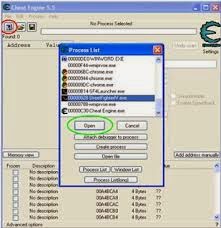
Comments
Post a Comment