How To Make Pendrive Bootable Using CMD
Yes the easiest and best method to make pendrive bootable for windows 7,windows 8 and windows XP so on is by CMD.
Follow Following Steps To make Pendrive Bootable:
Step 1:
1.Start Command Prompt by typing CMD in the start menu and must run it as administrator.
2.Type DISKPART
3.Type LIST DISK
Note down the disk number (###) of your USB drive.
4.Type SELECT DISK #
(replace#with the disk number e.g.SELECT DISK 1).
5.Type CLEAN
6.Type CREATE PARTITION PRIMARY
7.Type SELECT PARTITION 1
8.Type ACTIVE
9.Type FORMAT FS=NTFS
10.Type ASSIGN
11.Type EXIT
Step 2:
Now we will copy the bootsector from the original disk or file saved to ur hard-disk.
If you have an image you will need to mount it using a tool like Slysoft Virtual Clone Drive.
Now I am assuming that the drive letter for the installer disc is X. You need to open up CMD one again.
1.Type X:
2.Type CD BOOT
3.Type BOOTSECT.EXE/NT60 E:
where E is the USB drive letter.
Now that the DVD is setup all you need to do is copy the contents of the DVD to the USB Drive (or extract the ISO file).
Now All Done.
:-)




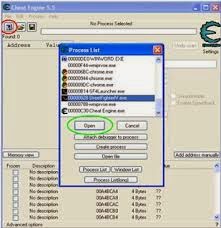
Comments
Post a Comment