How to Use Two Different Profile Pics on Facebook
Here in this Facebook Trick i will show you how to Use Two Different Profile pics. Check out the 1498754787005510 get more Idea.
1) First you have to Open your Timeline and Open your ProfilePicture Album by clicking on Photos Tab, Choose a Picture that you want as another Profile Picture.
2) Open that Picture in a New Window By Holding Ctrl and Clicking on it.
3) Now Check the URL of that Picture, you will get something like below URL
https://www.facebook.com/photo.php?fbid=1498754787005510&set=a.1381476558733334.1073741827.100006130084977&type=1&source=11
All you have to do is Copy the fbid, Here in the above url, my photo fbid is 1498754787005510
4) Open your Timeline, hover your mouse on your Profile Picture, you will see Edit Profile Picture Option,Click on it and Select Edit Thumbnail.
5) A popup window will appear, now Right Click on your ProfilePicture and Choose Inspect Element,
Scroll down till you find <form action=”https://upload.facebook.com/save_square_pic.php”
6) Now click on the Small arrow to Expand the Code Further.
Scroll down a bit, you will find <input type=”hidden” autocomplete=”off” name=”photo_fbid” value=”1498754787005510">
Now all You need to do is Replace the Current fbid Value with the one you Copied earlier in Step 3, You can do it by Double Clicking on the Current fbid Value and Replace it with the one you Copied earlier which is in my case :1498754787005510.
7) Click anywhere , Close Inspect Element Window and Now Click on Save, All Done, Now Check your timeline, update any status and you will see Different Profile Picture.
Steps to Use Two Different Profile Pictures on Facebook
2) Open that Picture in a New Window By Holding Ctrl and Clicking on it.
3) Now Check the URL of that Picture, you will get something like below URL
https://www.facebook.com/photo.php?fbid=1498754787005510&set=a.1381476558733334.1073741827.100006130084977&type=1&source=11
All you have to do is Copy the fbid, Here in the above url, my photo fbid is 1498754787005510
4) Open your Timeline, hover your mouse on your Profile Picture, you will see Edit Profile Picture Option,Click on it and Select Edit Thumbnail.
5) A popup window will appear, now Right Click on your ProfilePicture and Choose Inspect Element,
Scroll down till you find <form action=”https://upload.facebook.com/save_square_pic.php”
6) Now click on the Small arrow to Expand the Code Further.
Scroll down a bit, you will find <input type=”hidden” autocomplete=”off” name=”photo_fbid” value=”1498754787005510">
Now all You need to do is Replace the Current fbid Value with the one you Copied earlier in Step 3, You can do it by Double Clicking on the Current fbid Value and Replace it with the one you Copied earlier which is in my case :1498754787005510.
7) Click anywhere , Close Inspect Element Window and Now Click on Save, All Done, Now Check your timeline, update any status and you will see Different Profile Picture.





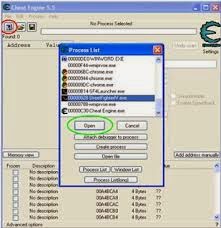
Comments
Post a Comment